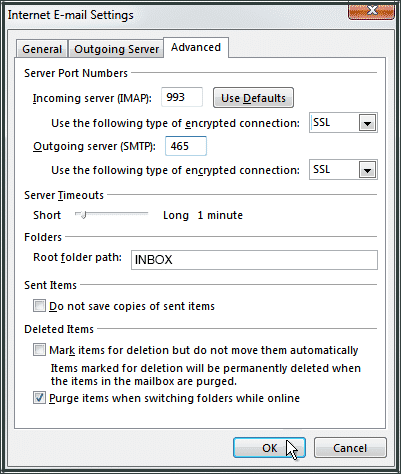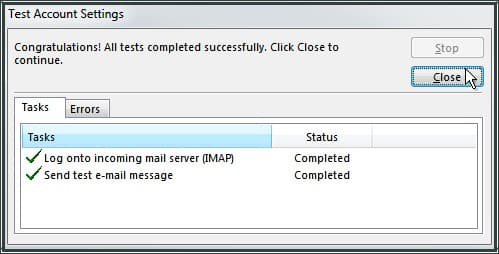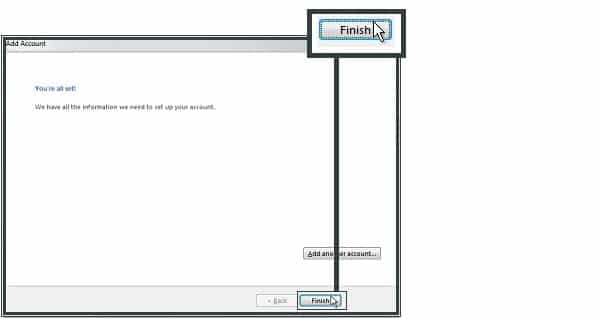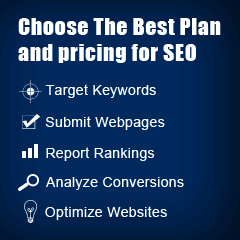E-mail setup on MS Outlook
Hint steps: File– account settings — email accounts opened — choose the account — pop and IMAP settings opened — more settings –advanced
Step 1: Open Outlook and select File.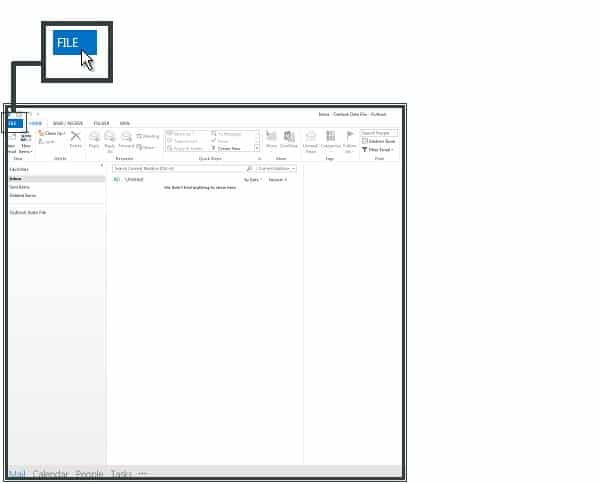
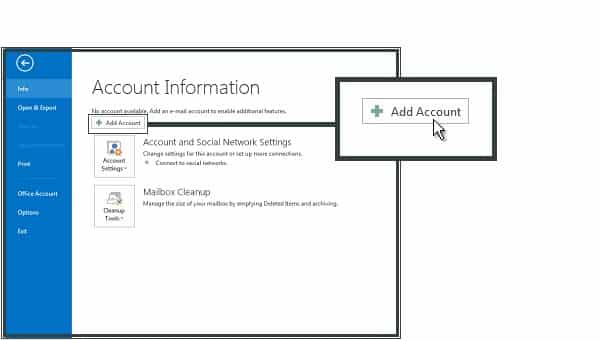
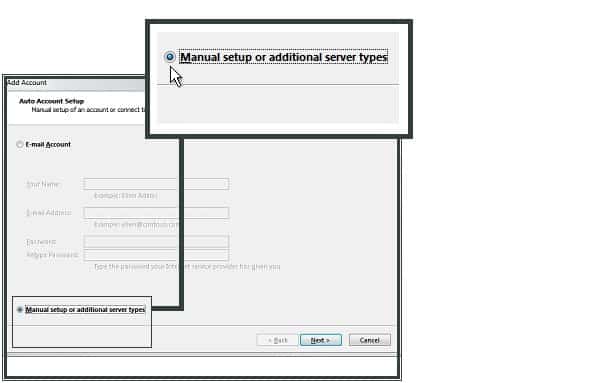
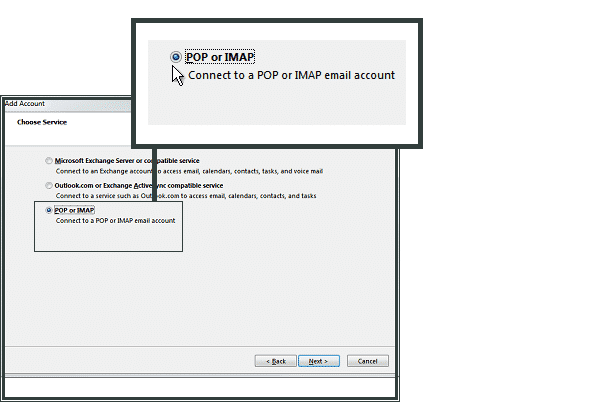
Enter Your Name and E-mail Address.
POP3 server
Select IMAP as your account type
For SSL
For Incoming mail server (IMAP), enter server URL (eg: Mail.yourdomain.com)
For Outgoing mail server (SMTP), enter server URL (eg: Mail.yourdomain.com)
For NON-SSL
For Incoming mail server (IMAP), enter Mail.yourdomain.com
For Outgoing mail server (SMTP), Mail.yourdomain.com
In Logon Information enter the e-mail address and password that you created in the control panel. Then Click More Settings.
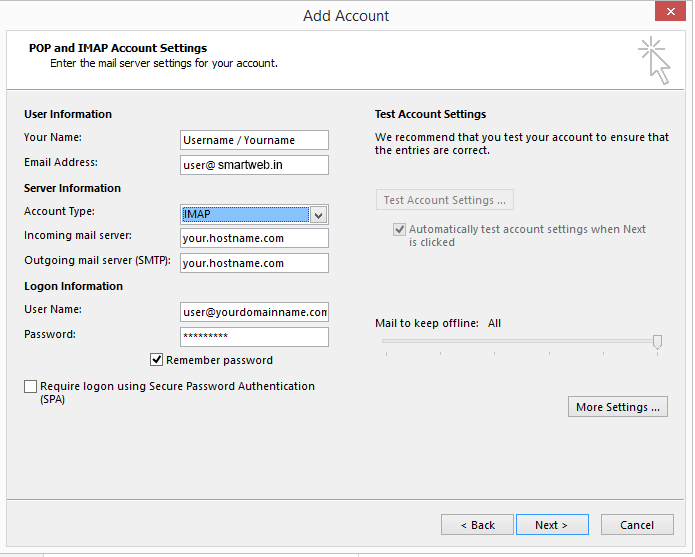
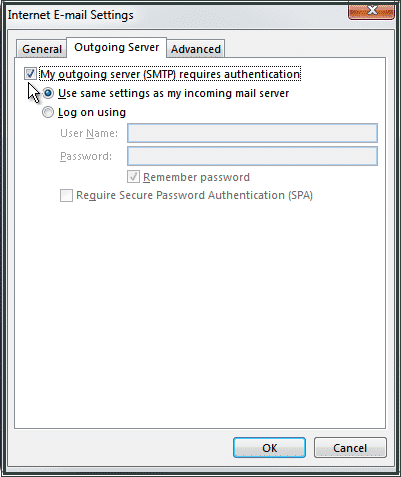
For NON-SSL
For an Incoming server (IMAP) enter 143 and select Non-SSL.
For Outgoing server (SMTP) enter 25 and select Non-SSL
For Root folder path enter INBOX with uppercase letters.
Click OK and then Next.
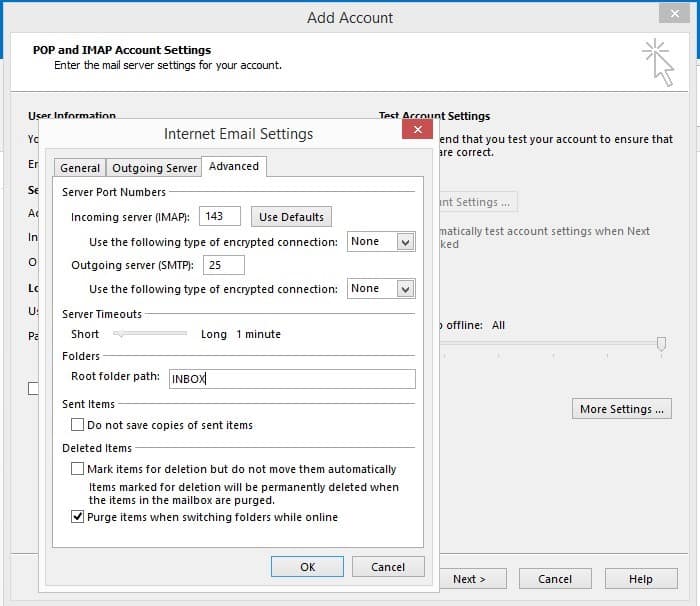
For an Incoming server (IMAP) enter 993 and select SSL.
For an Outgoing server (SMTP) enter 465 and select SSL or 587 in case of TLS.